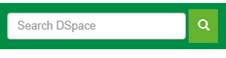
HELP
The DSpace captures, distribute and preserves digital documents. Here you can find books, periodicals, articles, seminars and studies. The content grows daily as new communities, collections and items are added to the BNDES Digital Library.
The DSpace content is structured in communities, subcommunities Collections
and items. Within each community there can be an unlimited number
subcommunities and an unlimited number of collections. Each collection may
contain an unlimited number of items.
Browse allows you to go through a list of items in some specified order:
Browse by Communities & Collections: list of the communities, subcommunities and collections
of BNDES Digital Library in alphabetical order.
Browse by Date: list in chronological order of
all available items in the repository.
Browse by Author: alphabetical list of all
authors in the repository.
Browse by title: an
alphabetical list of all titles of items
in the repository.
Browse by subjects: alphabetical list of subjects
assigned to items in the repository in
english and portuguese language.
in DSpace.
Browse by documents in English: list of documents in English language.
Browse by documents in Spanish: list of
documents in Spanish language.
You may sign on to the system if you want
to receive e-mail updates when new items
are added. Just click on: Sign on to>
My space> Login as External User> New User? Click here to register> Add
e-mail adress> Register.
You will receive an e-mail with a verification link.
Is a personal page that is maintained
for each member. In this page you can check if there is any task in progress.
Edit Profile
Allows you to change your password and your personal information.
You can subscribe to
receive e-mail alerts of new items added to collections.
To subscribe:
To edit
your subscriptions, go to the "Receive email updates" page.
To search all of BNDES Digital Library, use the box "Search DSpace"
on the navigation bar.
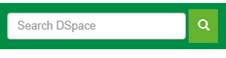
To refine your search to especific communities or collections, navigate
to that community or collection and use the search bar on that page.
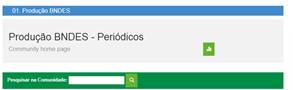
What is
search in the "Search DSpace" box
The word(s) you enter in the search box will be searched against
the title, author, subject abstract, series, sponsor and identifier fields of
each item's record, and against the full text of all archived documents with Optical Character Recognition
What is not searchered - Stop words
The search engine ignores certain words that occur frequently in English
and Portuguese but do not add value to the search, like:
"a",
"as , "o" , "os" , "de" , "para" ,
"mas" , "por" , "para" , "se ,
"em" , "at้", "e", "no" ,
"na" , "num , "numa" , "ou" ,
"cada", "um" , "uma"
Truncation
Use the asterisk (*) after after a word stem to get all hits
having words starting with that root,
Example:
![]()
Results: economy; economist, econometry
Search for phrases
To
search using multiple words as a phrase, put quotation marks (") around
the phrase.
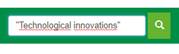
Exact word match
Put a plus (+) sign before a word if it MUST appear in the search
result.
Example:
In the
following search the word "paper" is optional, but the word "pulp"
must be in the result.
![]()
Unwanted words
Put a minus (-) sign before a word if it should not appear in the
search results.. Alternatively, you can use NOT. This can
limit your search to eliminate unwanted hits.
Example:
![]()
In the search above you will get items containing the word "pulp",
except those that also contain the word "paper".
Boolean searching
The following Boolean operators can be used to combine terms. Note
that they must be CAPITALIZED.
AND - to limit searches to find items containing all words or
phrases combined with this operator.
Example:
The search will retrieve items that
contain BOTH the words: "BNDES" and "setorial"
OR to enlarge searches to find items that containing any of
the words or phrases surrounding this operator.
Example:
![]()
The
search will retrieve all items that contain EITHER the words ("Pulp",
"Paper").
NOT to exclude items containing the word
following this operator.
![]()
The search will retrieve all items that contain the word "pulp",
EXCEPT those that also containing the word "paper".
If no Boolean operator is entered in the search field, the system
automatically considers "AND".
Parentheses
Parentheses can be used in the
search query to group terms into sets and apply operators to these sets.
Example:
![]()
The
advanced search page allows you to specify the fields you wish to search and to
combine these searches using the operators "Equals", "Contains", "Not Equals" and
" Not Contains"
You can restrict your search to a community by clicking on the
arrow to the right of the top box. If you want your search to encompass all of
DSpace, leave that box in the default position.
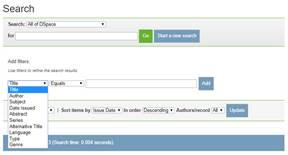
How to
use Advanced search:
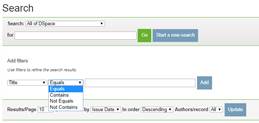
3.
Enter the word or phrase you are searching in the right hand column
2.
Click on the button "Add" to add more filters; or
3.
Click on the button "Go"